May 25, 2025
How to Setup Ad Pad and Start Posting to Facebook
How to run the Ad Pad app from setup through posting to Facebook Marketplace.
Follow these steps to get Ad Pad up and running and automate your dealership’s inventory scraping, AI description generation, and Marketplace posting.
1. Getting Started
- Log in to our website, purchase a subscription, and copy your license key from your dashboard.
- Download the Ad Pad ZIP, unzip it, then open
Ad Padand paste in your license key.
2. Configure Data Collection
- Open Settings (top-right) before running Ad Pad.
- In the Main tab:
- Enable scraping every 20 minutes to catch new inventory.
- Limit to the latest 3 cars per run to avoid IP blocks.
- Check “Skip duplicates” to prevent re-adding the same vehicles.
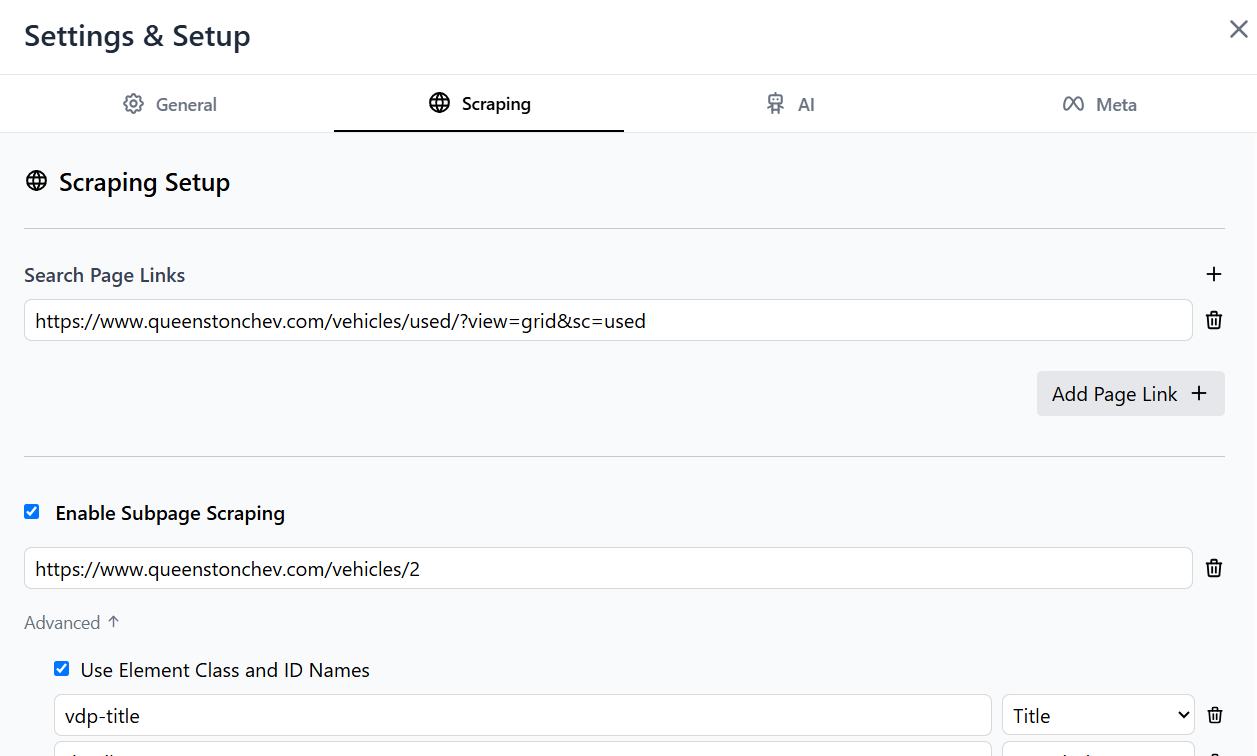
3. Set Up Your Dealership Scraper
- Go to your dealership’s inventory page in a browser and copy its URL into “Search Page Link.”
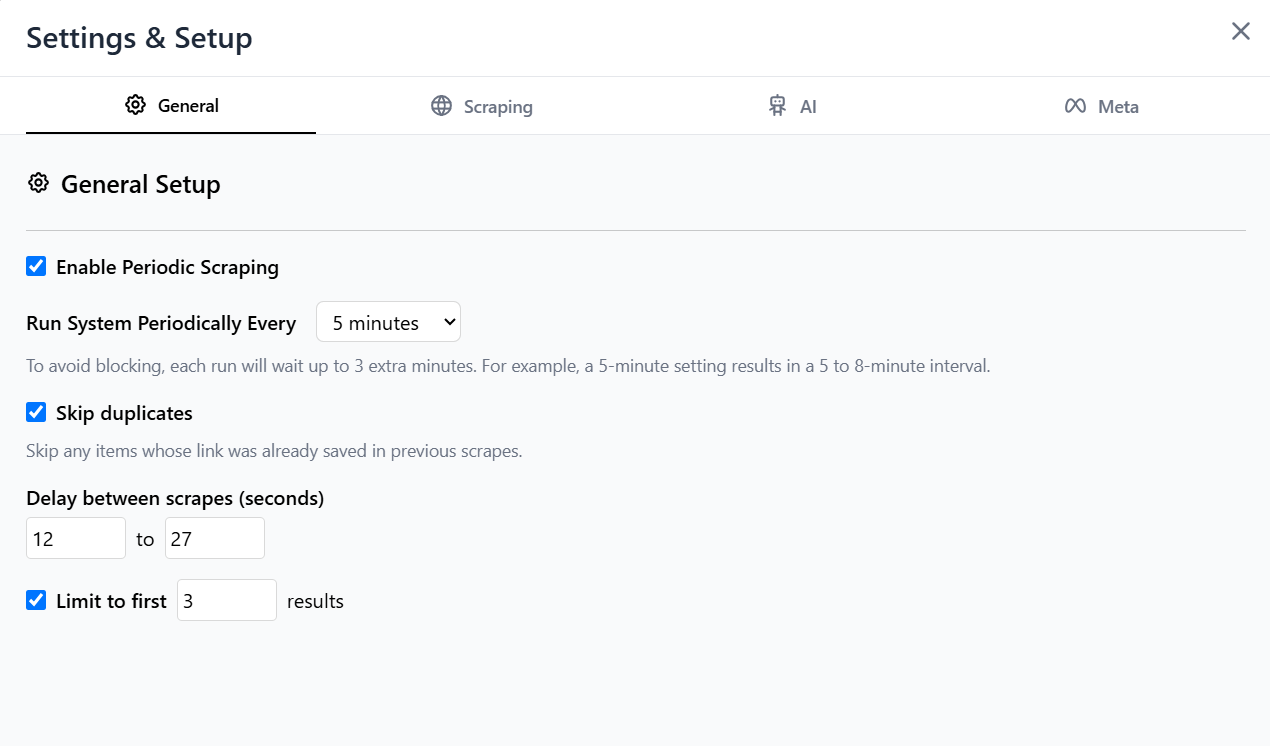
- Enable “Subpage scraping” and paste the common portion of each vehicle URL (e.g.
https://dealership.com/inventory/vehicle) into the subpage link field. 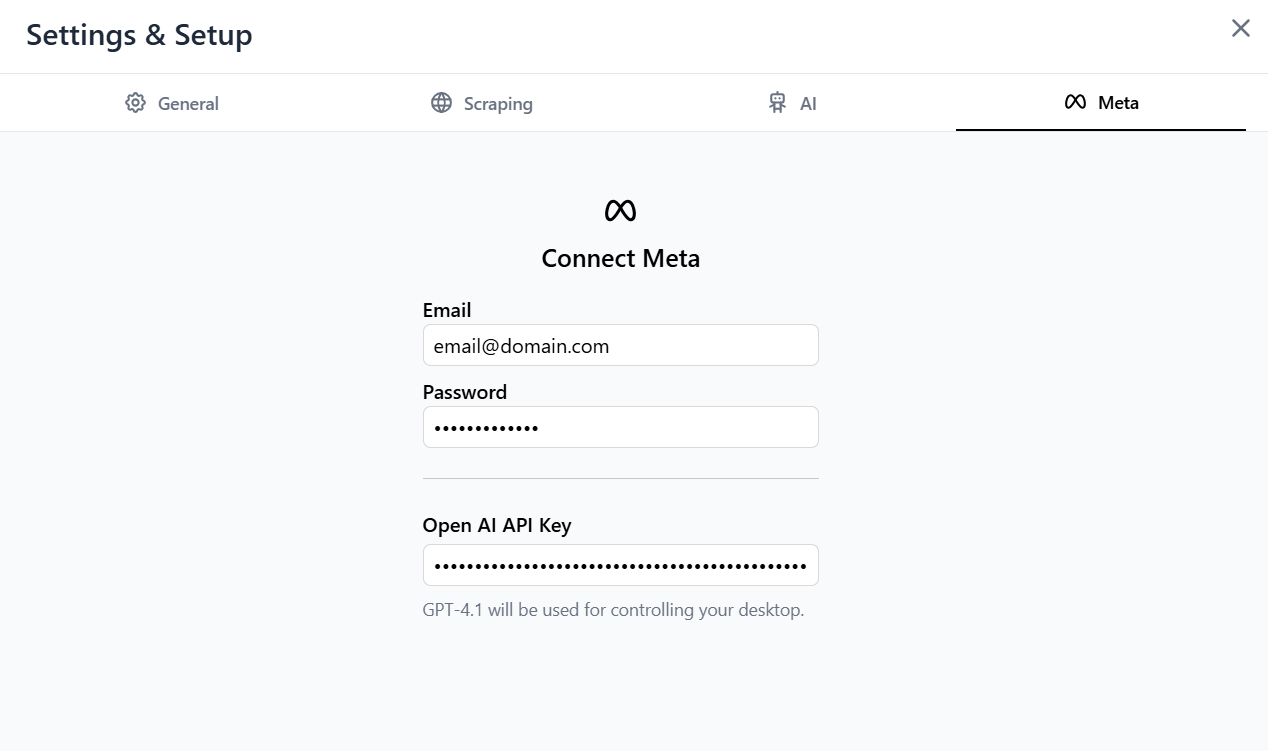
- Under “Advanced” for the subpage link, check “Use Element Class and ID Names.”
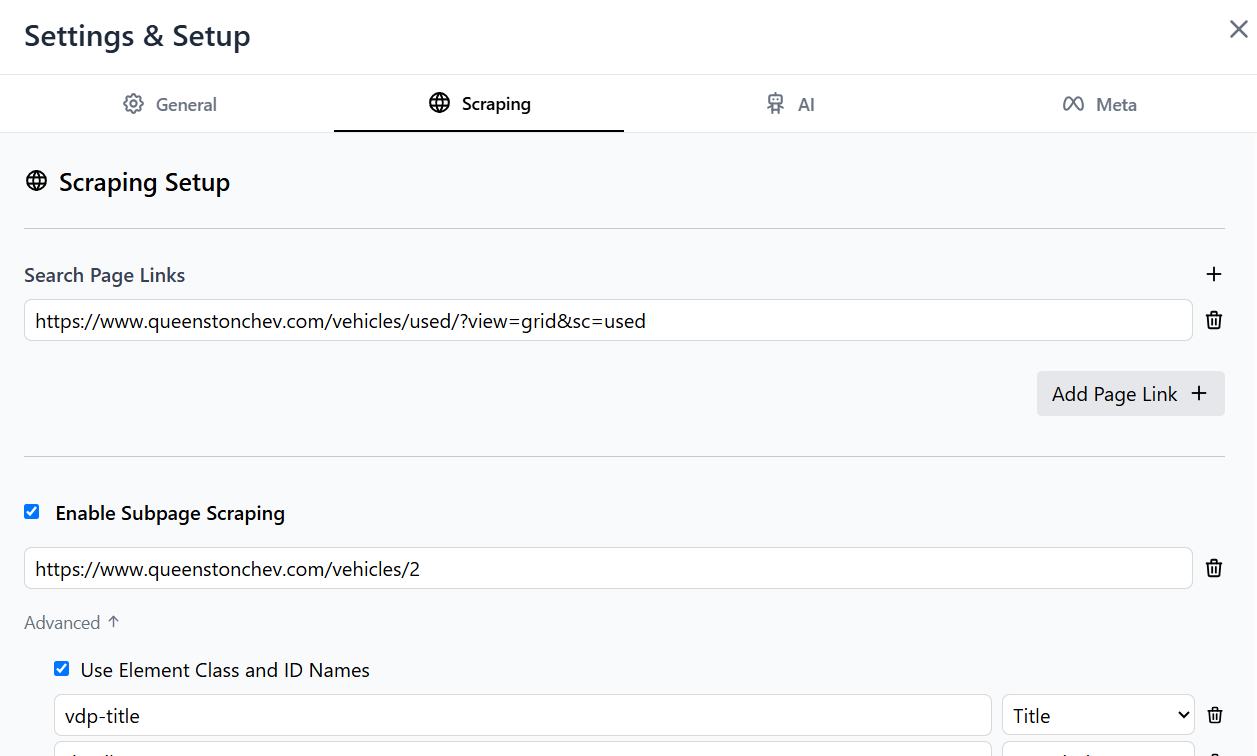
- Map each data field by:
- Inspecting the element on a vehicle page (
Inspect Element). - Verifying it contains the text or an
srcfor images. - Copying its
classnames and adding them as a new field. - Selecting Title, Description, or Image as appropriate.
- Inspecting the element on a vehicle page (
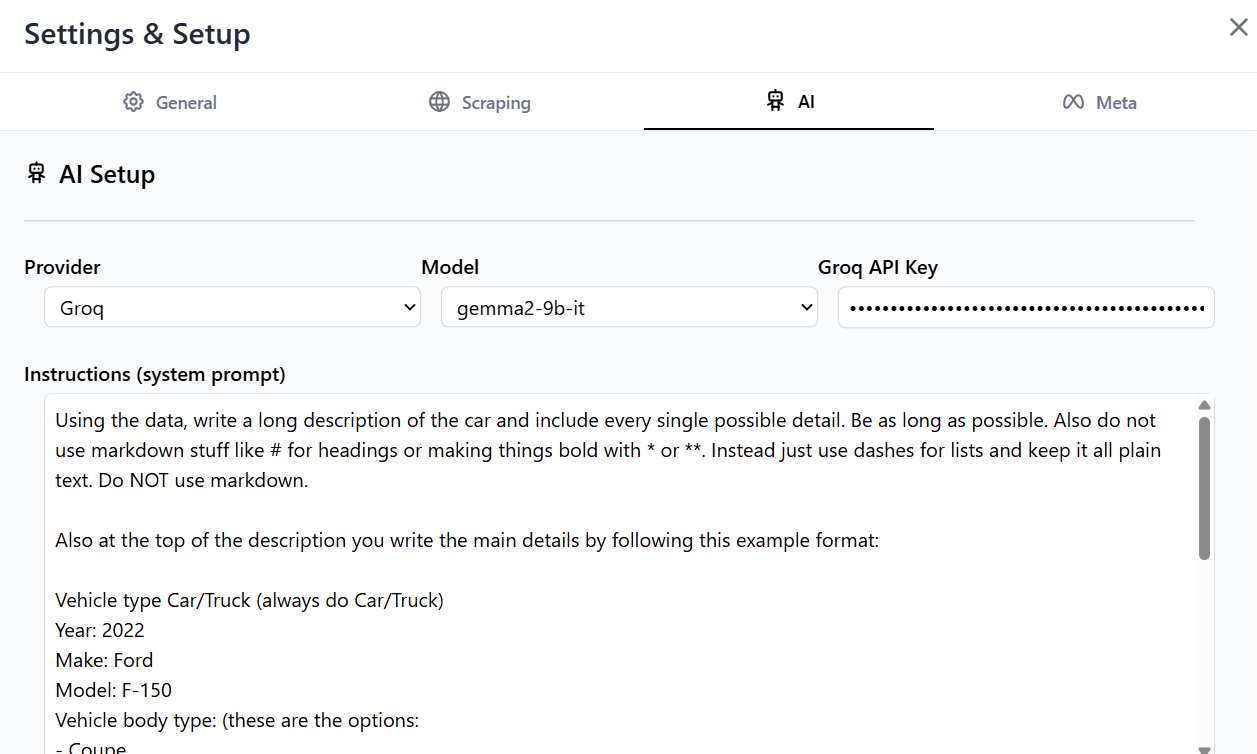
- Repeat until all specs, images, and text are mapped.
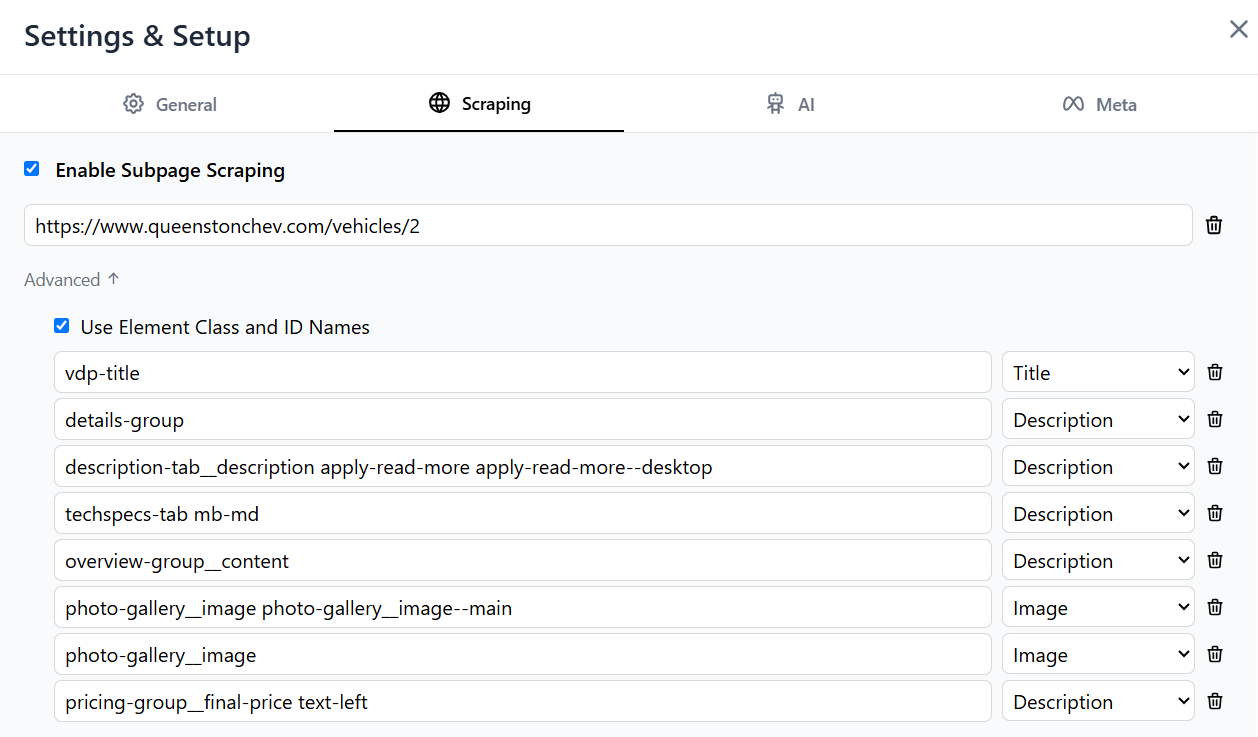
4. Set Up AI Descriptions
- Go to platform.openai.com, generate an API key, and copy it.
- In Ad Pad’s AI tab:
- Select “Open AI” as provider and “GPT-4o” as model.
- Paste your API key.
- Optionally explore Groq’s Gemma2-9b-it or Anthropic for cost/quality trade-offs.
- Paste this prompt (or customize) into the prompt box:
Using the data, write a long description of the car and include every single possible detail. Be as long as possible. Also do not use markdown stuff like # for headings or making things bold with * or **. Instead just use dashes for lists and keep it all plain text. Do NOT use markdown. Also at the top of the description you write the main details by following this example format: Vehicle type Car/Truck (always do Car/Truck) Year: 2022 Make: Ford Model: F-150 Vehicle body type: * Coupe * Truck * Sedan * Hatchback * SUV * Convertible * Wagon * Minivan * Small Car Mileage: 8000 km Price: \$55,000 Stock #: RD047343B VIN: 2C4ODGDA2KR612527 The above is just an example. Use the info you receive to fill that out, then add literally everything else into the description please
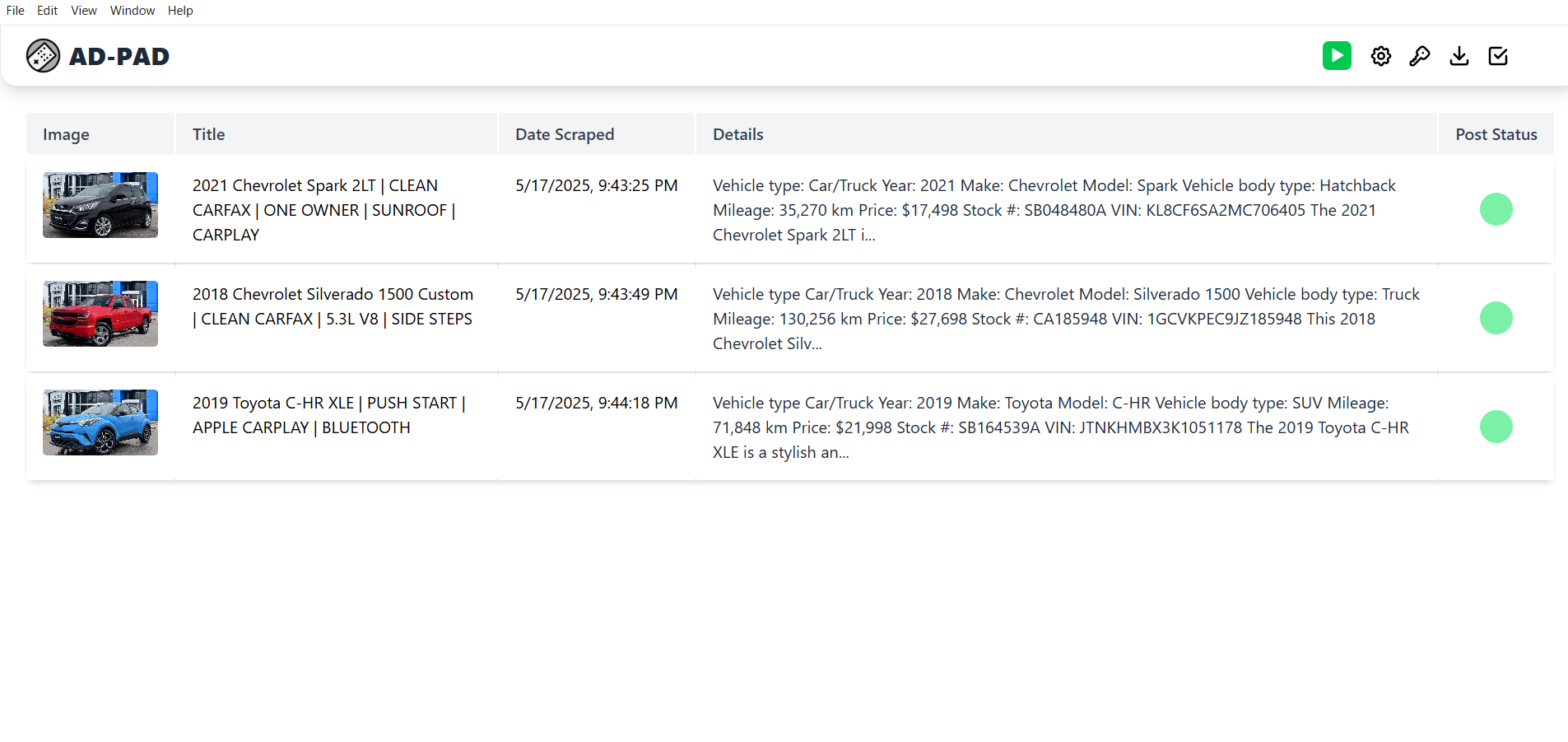
5. Run the Scraper
- Exit Settings (they auto-save), click the green ▶️ play button, and choose “Scrape.”
- Wait up to 5 minutes—your scraped cars will appear with AI-generated descriptions.
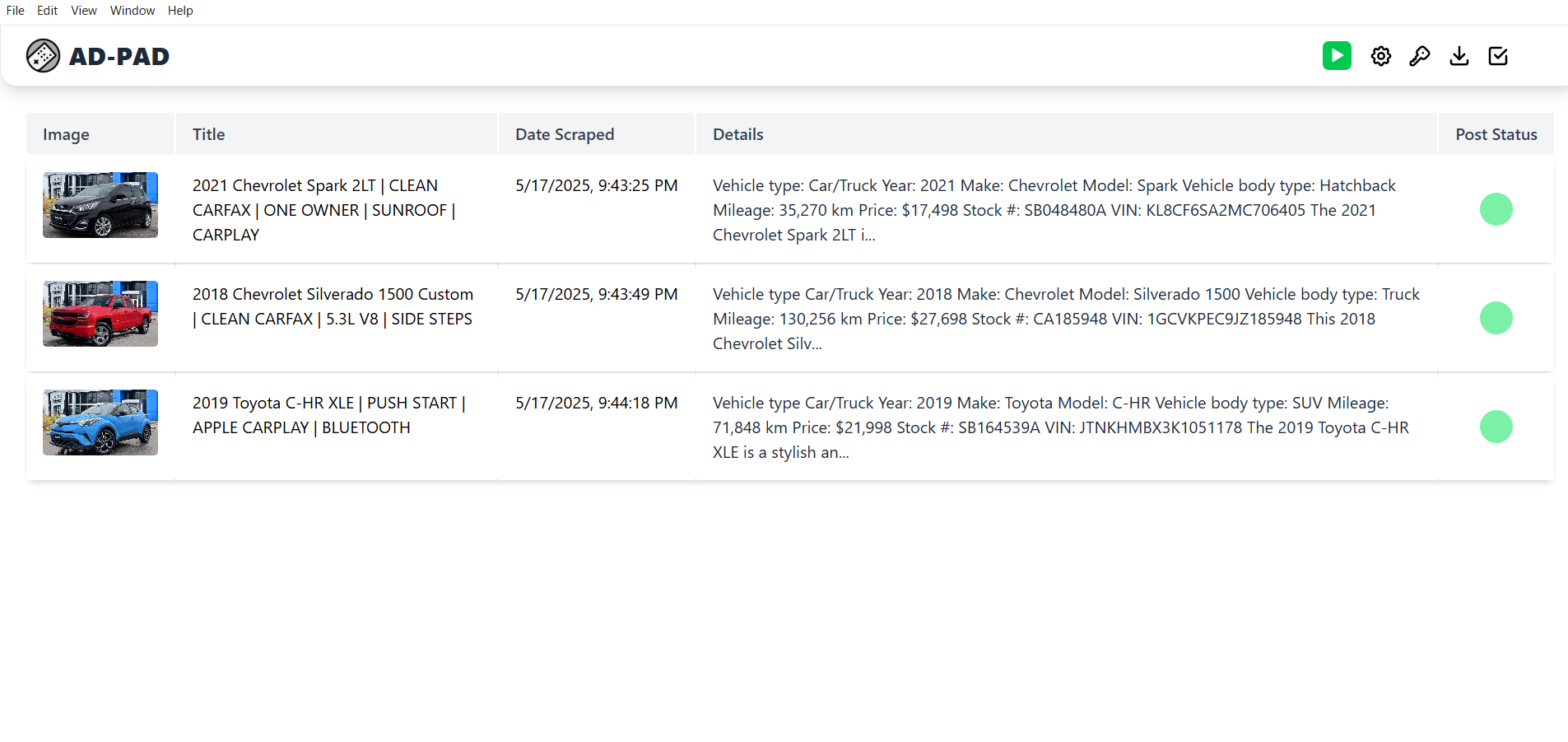
6. Post to Facebook Marketplace
- In Settings → Meta tab, enter your Facebook email/password and your Open AI key.
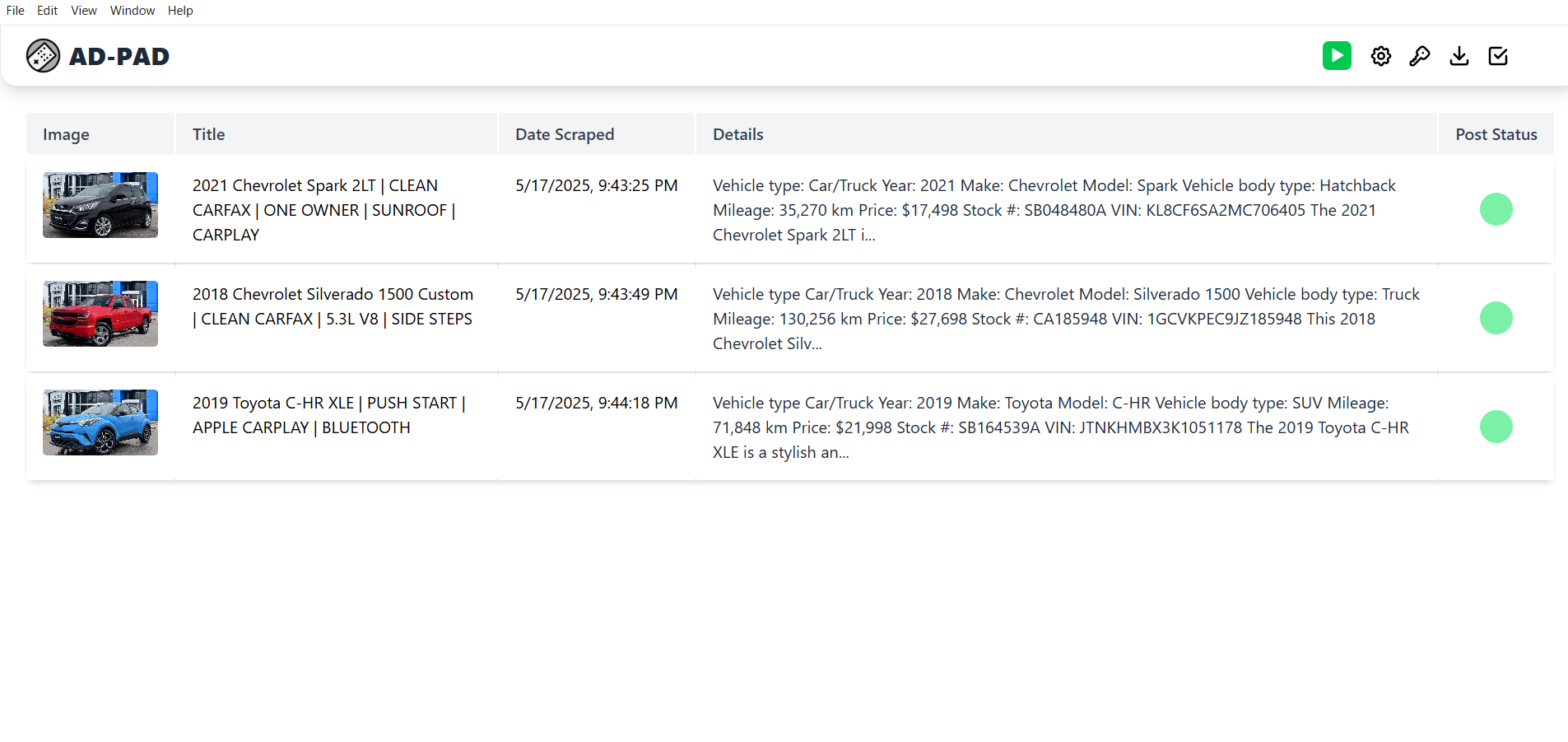
- Disable 2FA in your Facebook account settings so the bot can log in without interruption.
- Back on the main menu, click ▶️ play and select “Post.”
- The AI will open a browser and post each car; post status indicators will turn green as they succeed.
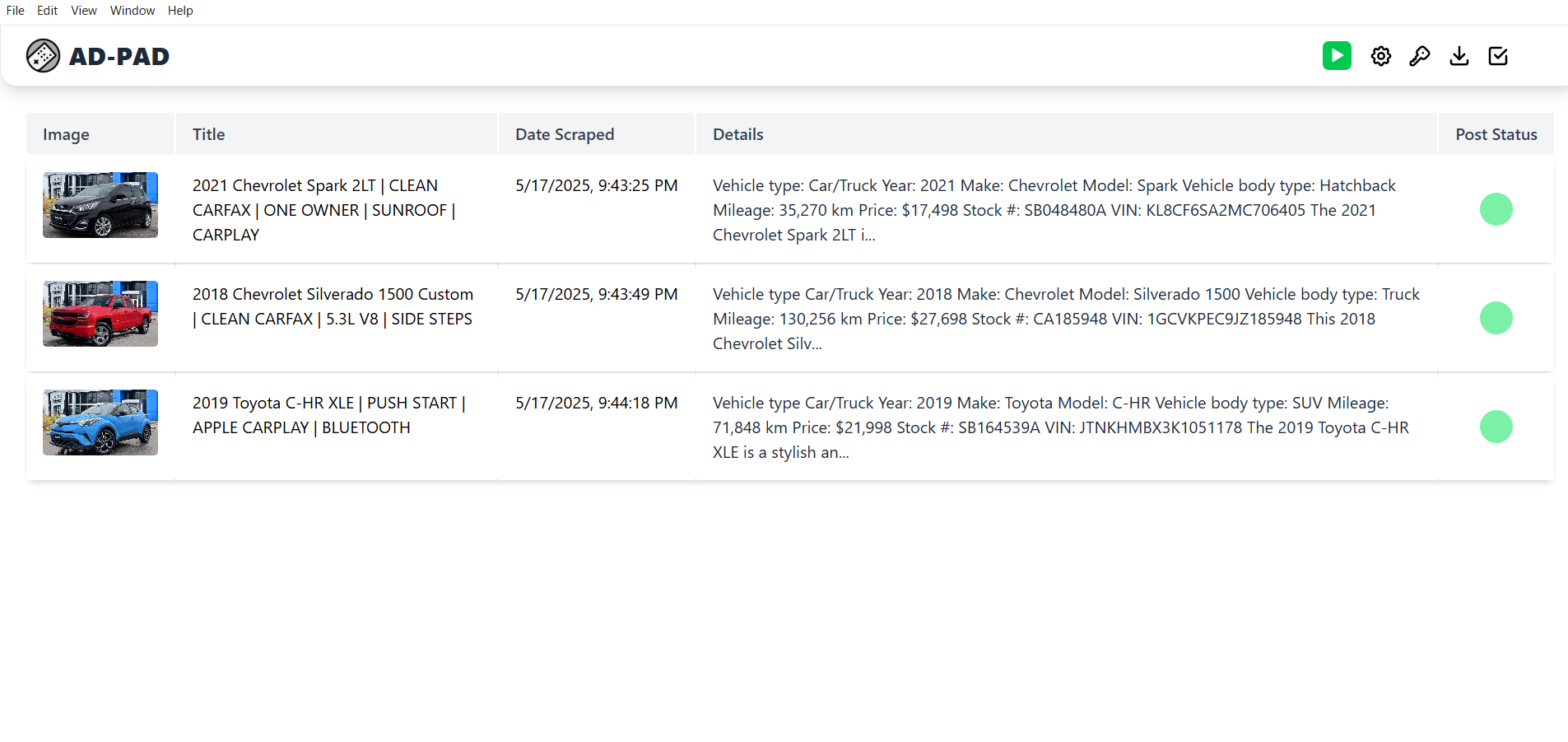
You’re all set—Ad Pad will now scrape, describe, and post your inventory automatically. Happy Ad Padding!